Gost Admission allows users to admit or reject users in their waiting room for private events. You can also remove users from your Room Guest List.
Turning on Host Admission
To Enable Host Admission, open your Settings page while creating a Room
Once you are in your Settings, Open up the Join Settings tab and toggle on "Require Host Admission"

When you enable Host Admission, you will not be able to allow a participant to join before the host
Waiting Room
When a users is in your Waiting Room, they will see a message telling them that they are waiting for the host of the Room to admit them
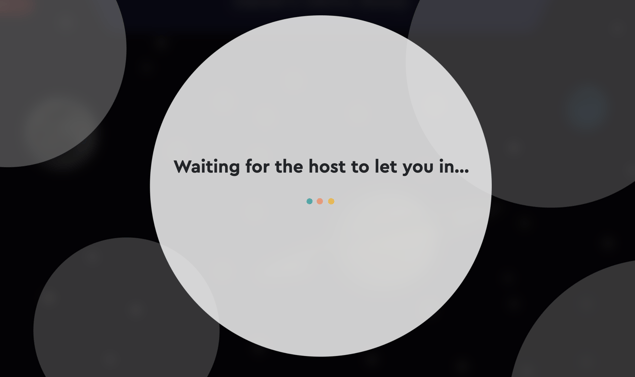
Meanwhile, as the Host of the Room, you will be able to see when users are in your Waiting Room and admit or reject them from a banner prompt at the top of your Room, or from your Guest List in your options menu.
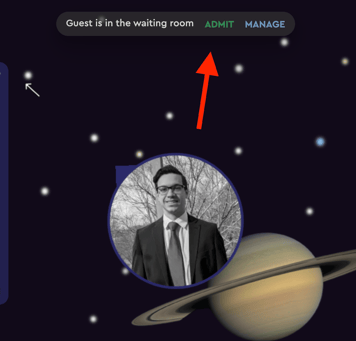
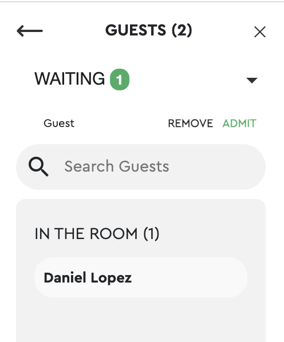
Removing a guest from the Room
To Remove a guest from your Room, go to your Guest List. Then, select the user you want to remove
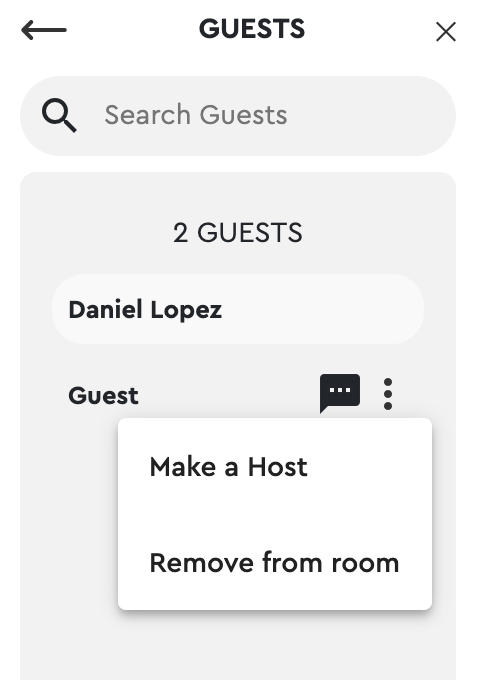
Once you have clicked on the Remove from Room button, you're all set!