Group Screen Share allows you to share your screen with just the people in your audio group, rather than with the entire room. This can enable multiple groups in one room to share their screens simultaneously without disrupting each other.
Group Screen Share
To activate group screen share, click on the "Group Activities" button on the bottom center of your screen while in an audio group with other users. Then click on "Sharre Screen to Group"

When you click to share your screen, it will look much like a regular screen share, but only the users in your audio group will be able to see the content being shared.
-jpg.jpeg?width=688&height=489&name=presenter%201%20speaker%20(5)-jpg.jpeg)
Users who are not in your audio group may opt to move closer to you and join your screen share. When they move closer to you, they will see the option to view your available screen share
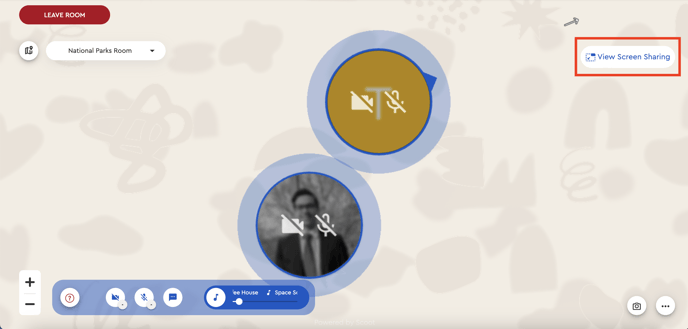
If a user leaves your group, the screen share will disappear and they can get back to moving around the room as normal. They will have the option to rejoin your share by moving closer to you.
