The Manage Presenters button in the Presenter Settings allows the host to select who will be presenting to the room. These settings also allow them to choose whether the stream will be cast directly to one room or all connected rooms.
Manage Presenters
When you Manage Presenters, you are able to choose where your Presentation is seen. You can toggle between streaming only to the room that you are currently in, or displaying your presentation to all connected rooms.
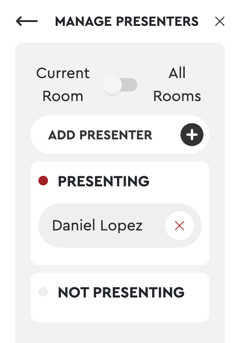
The Manage Presenters tab will show you who is currently presenting and give you the option to add presenters without stopping the presentation. After clicking on the Add Presenters button, just choose who you want to join the presentation and click 'Save Presentation'.
Pop-out Presenters
To pop-out a presenter, simply hover over a presenter's face or any media square during a presentation and click on the three-dot menu in the top left-hand corner.

Click on "Open pop-out" and hover over the pop-out video. You can resize the screen by dragging and expanding the edges to your desired size or return to the main tab by clicking on "Back to tab".
While in pop-out mode, you will be able to reposition and resize the video, allowing you to open up other tabs and windows while keeping an eye on a co-presenter or an important screenshare.
