Scoot's Ice Breaker feature allows anyone to start structured discussions by selecting or creating a prompt, introducing it to the room via a temporary broadcast (like a Toast), and then displaying the prompt text for group interaction.
Use this feature to lead your team's brainstorms or provoke thoughtful discussions.
Anyone in the room can start an ice breaker, and the host can end anyone's ice breaker at any time.
An ice breaker has three parts: choosing/creating the prompt, introducing the prompt (here's where you can give any necessary instructions, like "break up in groups of three and discuss the following prompt"), and displaying the ice breaker to the group for the discussion portion. To learn the specifics of how to start and end an ice breaker, keep reading below.
Starting an Ice Breaker
To start an ice breaker, click the "Start an Ice Breaker" button in the Options Menu.
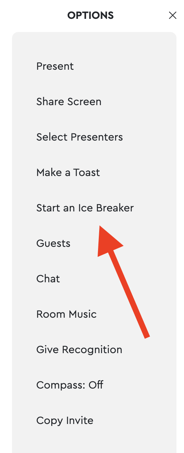
When you click the button, select a category for your ice breaker. You can select from one of our out-of-the-box ones or create your own.
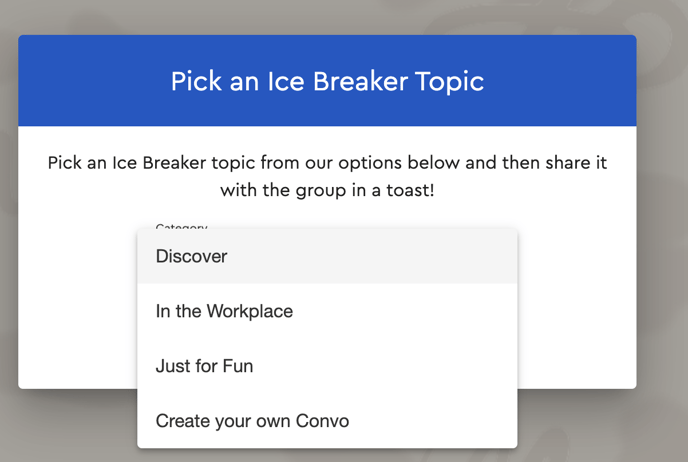
If you select one of our out-of-the-box ice breaker categories, use the right and left arrows on your screen to browse through your options. Once you've chosen your ice breaker, click "Start Ice Breaker".

If you decided to create your own ice breaker, select "Create your own" from the category dropdown, and type in your convo in the are below. Then click "Start Ice Breaker".
Introducing Your Ice Breaker
Once you click "Start an Ice Breaker", your bubble will be displayed in the top right corner of everyone's screens until you click "START". At this point, you can introduce your topic, and give the group any necessary instructions (i.e. "break up into groups of four and discuss your thoughts on the following topic"). The stage of the ice breaker is similar to the toast feature in the sense that everyone's volume is lowered in order to focus everyone's attention on the person introducing the topic of conversation.
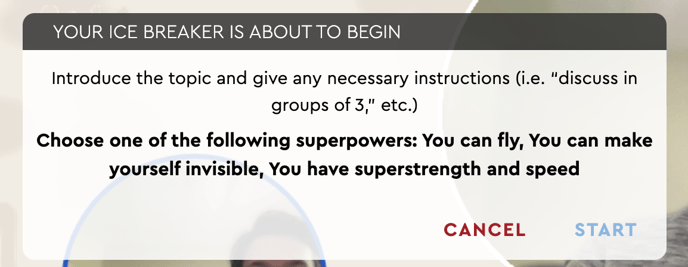
Starting the Discussion
Once you click "START", your bubble will disappear from the top right of everyone's screens, and everyone will be able to see the topic at the top of their screen, until you (the person who created the ice breaker) or the host ends the discussion by clicking "END ICE BREAKER".
While the ice breaker is still going, participants can hide or show the prompt, depending on whether they want to be able to read it or whether they prefer more visibility.