Before entering a Room, you should enable your browser's hardware acceleration, which allows for smoother browsing, audio/video streaming, and overall experience. Here's how to enable hardware acceleration on our supported browsers.
Hardware acceleration refers to the process by which an application will offload certain computing tasks onto specialized hardware components within the system, enabling greater efficiency for your meeting experience.
Scoot is browser-based and offers a much higher level of engagement for virtual meetings and webinars, all of which are enhanced by enabling hardware acceleration. Learn more about what makes Scoot stand out in the virtual meeting and webinar space at https://scoot.app/.
Click on the type of browser you are using to see instructions that are relevant to you:
If you have enabled hardware acceleration and are still seeing the "enable hardware acceleration" message, then it is because you are using a computer/device that does not have a graphics card--also known as the computer's GPU-- that is fast enough to support meetings. If this is your case, you can still join the event, but you may experience slower movement, or other issues. You can also try to join the event using a different computer/device.
Google Chrome
- Launch Chrome, then select “Menu” > “Settings“.
- Select the “System” section

- Toggle “Use hardware acceleration when available” on or off as desired.
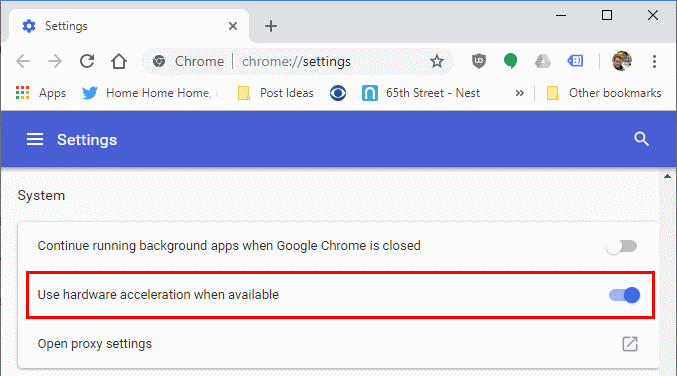
- You should now be able to join your event once Google Chrome restarts.
If you have enabled hardware acceleration and are still seeing the "enable hardware acceleration" message, then it is because you are trying to join a Social on a computer/device that does not have a graphics card--also known as the computer's GPU-- that is fast enough to support meetings. If this is your case, try to join the event using a different computer/device.
Microsoft Edge
- Click on the Settings and more (Alt+F) 3 dots menu icon, and click/tap on Settings.

- Click on System on the left side
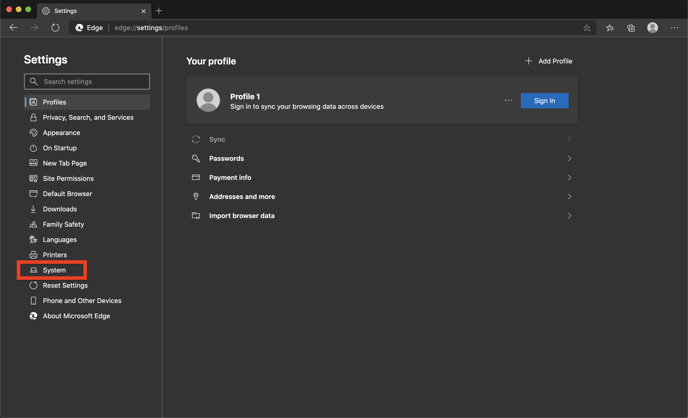
- Turn on Use hardware acceleration when available for what you want on the right side
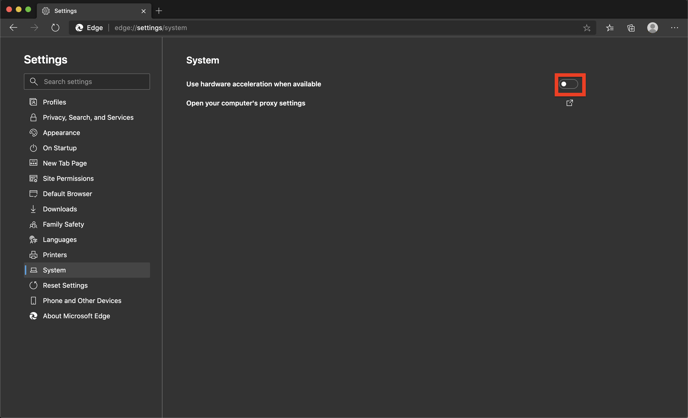
- Click on the Restart button to apply
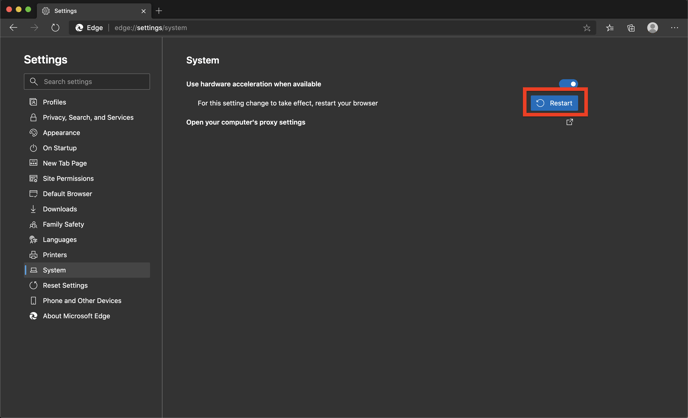
- You should now be able to join your event once Microsoft Edge restarts.
If you have enabled hardware acceleration and are still seeing the "enable hardware acceleration" message, then it is because you are using a computer/device that does not have a graphics card--also known as the computer's GPU-- that is fast enough to support meetings. If this is your case, you can still join the event, but you may experience slower movement, or other issues. You can also try to join the event using a different computer/device.
Now that you've enabled hardware acceleration, you're all set for a seamless experience on Scoot’s virtual meeting platform.
To discover more about how Scoot can transform your virtual meetings and webinars, visit https://scoot.app/. Explore our innovative features and see how Scoot can elevate your virtual interactions.