You can select your preferred camera, microphone, and speaker settings in the Scoot waiting room before joining or once inside the room.
Waiting Room
After clicking the link to enter a Room, you will find yourself in the waiting room. To change your camera, microphone, or speaker, click the down arrow next to each one to open the selection menu. To change the default selection, click the one you would prefer.
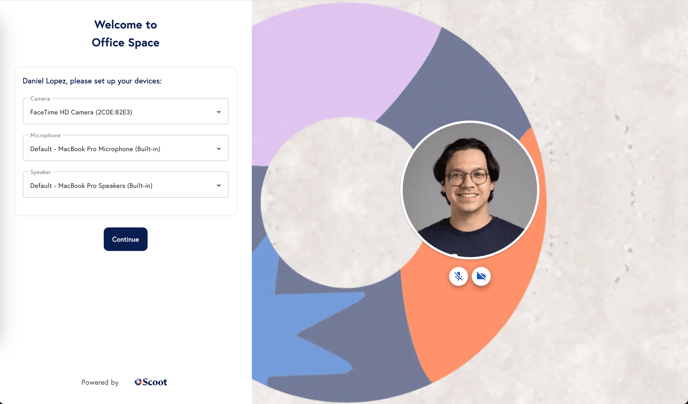
Once you are happy with the selections, go ahead and enter the Room.
In a Room
You can also change the camera, microphone, or speaker selection while in a Room. At the bottom of any Room, you will see three symbols, one for your video, one for your microphone, and one for the music.
To change your video or microphone, click the up arrow next to the corresponding symbol to open the selections menu. Then, click the one you prefer.
To change which speaker the music comes out of, click the up arrow next to the music symbol to open the menu. Click the one you prefer to make your changes.
