You can search for people and teleport to them using the Search bar at the bottom of the screen. Use Smart Badging to search by a participant's name, company, title, and other available information.
Search and Teleport
With Search, participants are able to quickly locate and interact with others. When you use the search function, matching results will be displayed, and clicking on a participant's name will open their badge in the center of the room.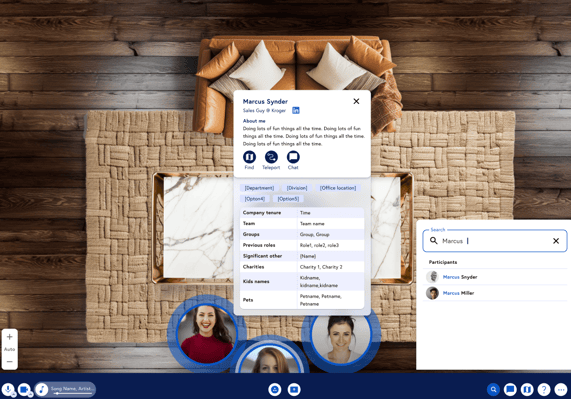
Once you select a participant, simply click on the Teleport button to appear near them in the Scootaverse.
Searching on Map
One of the best tools to help you find your connections while in a Scootaverse is the map located on the bottom right-hand side of your screen. When you use the Search tool, you will see the bubble of the user you are searching for highlighted green. Once you have found the individual, open their badge and teleport to them or simply navigate towards them if they are near.
If a participant you are searching for is in another room in the Scootaverse, their badge will indicate which room they are in. Simply use the drop-down menu to move to that room, then teleport to the user.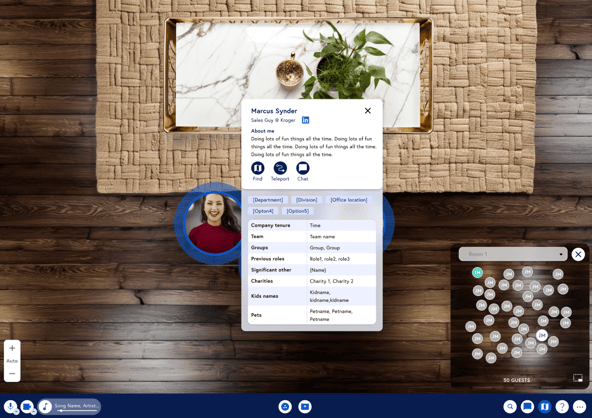
Map Teleport
You can also teleport using the map. Simply open the map on the lower right-hand side of the screen and click on a location on the map. You'll see a prompt asking if you want to teleport there. Click to continue and you'll teleport anywhere on the map!
.png?width=688&height=489&name=Frame%202609217%20(1).png)
Chat
Using Scoot's chat feature is a fun and simple way to find where your connections are in the room. By clicking on the message icon, a chat window will appear on the right-hand side of the screen where you will be able to chat with a group or any individual participant in your room.
You can either use the search bar on the top of the chat window to select recipients or click on the dropdown menu located above the text box to message people directly within your room. Scroll until you see the person whom you would like to chat with and click on their name to message them privately or select the “All” dropdown to send a public message to all members of your room.
You can also message someone directly by hovering over their video bubble and clicking on the chat button that appears in their Smart Badge.