Users can apply background blur or select virtual backgrounds in Scoot via the "Video Effects" tool accessible in the waiting room or main menu, although this feature is currently supported only on Chrome, Edge, and Firefox web browsers.
Adding a virtual background or blurring your background is one of those things that comes in handy often when attending virtual meetings and events. They add another layer of privacy and professionalism as well as giving you the chance to express some of your personality.
Virtual background support on the platform is currently only available for users on web through Chrome, Edge, and Firefox. Safari support will be available in the future. Users on Safari and iOS will be able to see the virtual backgrounds/blur used by users on Chrome, Edge, and Firefox.
Virtual backgrounds are not currently available on:
- Android Devices on Chrome Mobile Browser
- iOS Devices via our native iOS app
- Safari
The first place you can set a virtual background or blur is in the waiting room. Click the sparkle icon next to your video bubble to open the Video Effects tool.

Once the Video Effects tool opens, you can click on the blur icon or the image icon in order to either select a virtual background from our library of options or blur your background using a sliding scale.
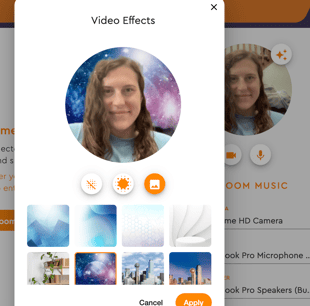
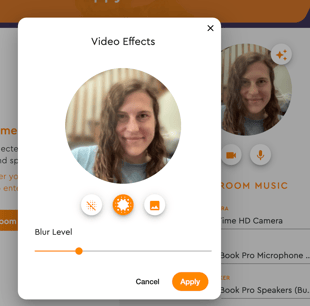
Once you have decided on the video effect you want, click "Apply." Then, you can enter the room with the video effect already in place.
If you want to add or change your video effects while in a room, you can do so from the main options menu. Click the icon with three dots in the bottom right corner of the room to open the menu. Then, click "Video Effects" to open the same tool as is available in the waiting room.
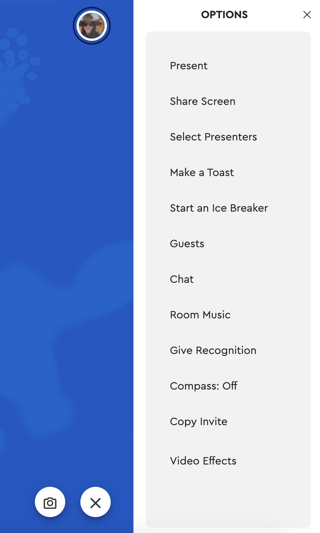
Make any updates desired, and click "Apply" for the update to be saved. Now, you can navigate around the room with your virtual background or blurred background in place!